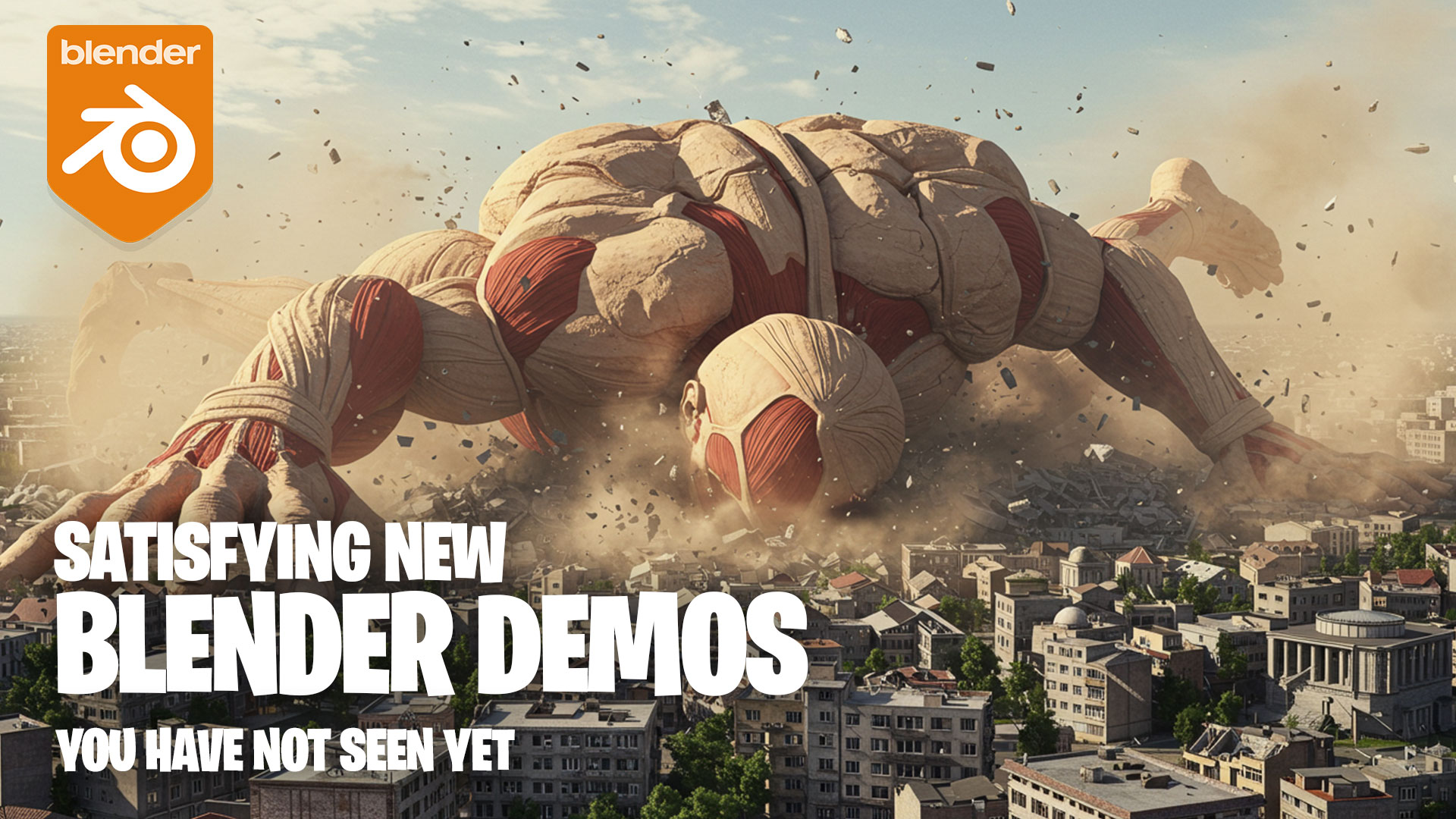rendering transparent backgrounds in blender
Learn how to render your Blender scene with a transparent background, perfect for compositing over images, videos, or other 3D scenes. This quick tutorial covers the settings you need to enable in just a few clicks.
Steps Covered in the Video:
- Go to the Render Properties tab (camera icon).
- Under Film, enable Transparent.
- Switch to Output Properties (printer icon).
- Set the file format to PNG (or OpenEXR) and enable RGBA to include the alpha channel.
- Choose your output folder and file name.
- Press F12 to render and save the image the background will now be transparent.